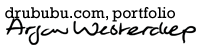True Colors / Indexed Colors
When you are ready to put your pixel art illustration on the Internet,
you have to choose a file format in which to save your work.
In general, you have two types of images in computer graphics: raster
graphics, commonly known as bitmap images/bitmap graphics, and vector
graphics. Vector graphics use mathematical descriptions of curves.
Pixel art is built on pixels, so you have to use bitmap graphics.
To save your pixel art, you can choose various kinds of file types, such as GIF, PNG, or some other file format that is lossless.
| File Format | Number of Colors | Lossless |
|---|---|---|
| PNG | unlimited | |
| JPG | unlimited | |
| GIF | 256 |
File formats like JPG will compress your image by removing small
details. The size in kilobytes is reduced by the compression, allowing
you to store more images on your hard disk and/or send them more quickly
over the Internet. By removing small details, your original image will
also lose details. The amount of details that is lost depends on the
amount of compression.
The loss of quality makes JPG not a good option in which to save your
pixel art illustrations.
Instead of JPG use a file format like GIF or PNG if you want to show your work on the Internet.
Bitmap images can be divided into so-called indexed color (bitmap) images and so-called true color (bitmap) images.
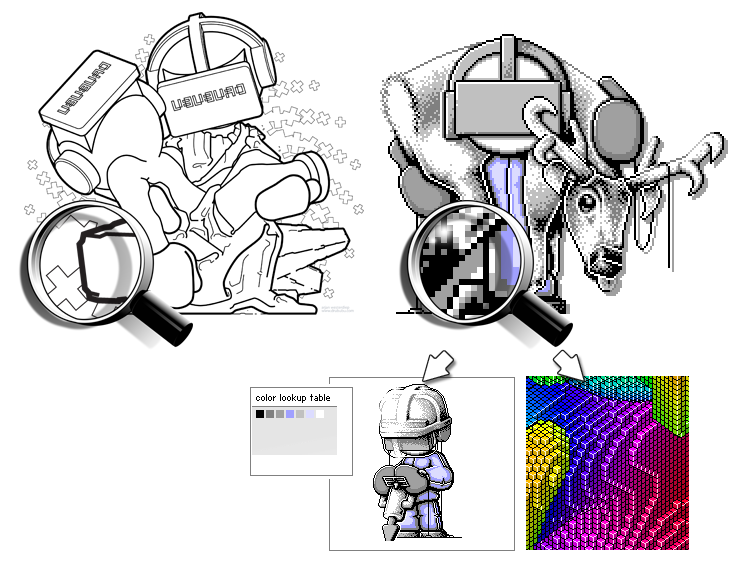
The decision to use indexed color images or true color images depends on
the amount of colors you want to use.
Colors
Internally a computer uses numbers, represented by so-called 'bits', to
describe colors.
The value of a single bit is 0 or 1 (or false or true), nothing else. To
designate a number that is not equal to 0 or 1, you need more than one
bit.
The binary system uses 2 as its base; our daily decimal system uses 10
as its base. The duodecimal system uses base 12, and is still used for
time notation and the months of the year.
Decimal Numbers
In daily life, we use decimal numbers.
321 (decimal)
The number '1' on the right represent '1' (1 x 1), the '2' represents 20
(2 x 10). '3' represents 300 (3 x 100). The sum of the separate calculations
is...321. You probably knew this without realizing that you made the
calculation.
The number is read from right to left. The second number is multiplied
by 10, the third by 100, etc. The multiplication increases by the power
of ten when moved from right to left in the number.
A single number in the decimal system can range from 0 to 9 (base 10
minus one).
Binairy Numbers
The computer uses internally a binary system. A single binary number - a bit - can be 0 or 1.
110 (binary)
The value of the bit on the right is equal to 0. This 0 is multiplied
with 1, just as in the decimal system. The result of the multiplication
is, of course, zero.
The second number from the right is 1. Unlike the decimal system that
uses 10, 1 is here multiplied by 2. The result of this multiplication is
2. The first and second bits from the right, when combined, add up to 2
((1 * 2) + (0 * 1)), read from left to right.
The third bit from the right is also 1, but it is multiplied by 4, which
results in 4. The binary number 110 therefore represents the decimal
value 6 ((1 * 4) + (1 * 2) + (0 * 1)), read from left to right.
By moving from right to left in the binary number, the multiplication
increases by the power of two, the base of the binary system.
| Bits | Minimum | Maximum | Possibilties | Example |
|---|---|---|---|---|
| 1 bit | 0 | 1 | 2 | 1 (= 2) |
| 2 bits | 0 | 3 | 4 | 11 (= 3) |
| 3 bits | 0 | 7 | 8 | 101 (= 5) |
| 4 bits | 0 | 15 | 16 | 0001 (= 1) |
| 5 bits | 0 | 31 | 32 | 11010 (= 26) |
| 6 bits | 0 | 63 | 64 | 111101 (= 61) |
| 7 bits | 0 | 127 | 128 | 1001011 (= 75) |
| 8 bits | 0 | 255 | 256 | 10000111 (= 135) |
To designate numbers within the range of 0 and 255, eight bits are needed.
In the table above, the binary number 10000111 is equal to the decimal
number 135 ((1 * 128) + (0 * 64) + (0 * 32) + (0 * 16) + (0 * 8)+(1 * 4) + (1 * 2) + (1 * 1)).
RGB Colors
A color can be designated by using so-called RGB-values (RGB is the
abbreviation of red, green, and blue).
RGB-values range from 0 to 255.
The separate red, green, and blue values can't be used directly to designate a color. A single number is needed, not three.
By using a so-called hexadecimal number (e.g. 0x9B3DD8), a color can be designated by one single number.
The first part '0x' indicates that the number is a hexadecimal number.
'9B' is the hexadecimal value of red, '3D' is the hexadecimal value of
green, and 'D8' is the hexadecimal value of blue.
A hexadecimal number has 16 as its base. With 16 unique numbers and
characters (that represent a number) - 0, 1, 2, 3, 4, 5, 6, 7, 8, 9, A,
B, C, D, E and F - every possible integer number can be made.
RGB-values range from 0 to 255. By using two hexadecimal numbers, all
numbers between 0 and 255 can be made (16 x 16 possibilties).
In HTML and style sheets, hexadecimal numbers are commonly used to
describe colors.
In most programming languages, you are free to use another numerical
system, like the octal system (base 8), or the more readable decimal system.
The decimal value of the hexadecimal number 0x9B3DD8 is 10173912 and represents purple (RGB-value 155, 61, 216). This number is not very readable, and it's very difficult to tell which color this number represents, unless you're good at mental calculation.
By using a short cryptic formula, decimal RGB values (e.g. 155, 61, 216) can be substituted for this less readable number, which is the result of the calculation. The computer does the calculation, however, so we don't have to bother about the exact number 10173912.
(155<<16) | (61<<8) | 216;
The hexadecimal number 0x9B3DD8 is the same as the decimal number
10173912.
Both numbers represent a purple color, RGB value 155, 61, 216.
The hexadecimal or decimal number and the separate red, green, and blue
values can be designated in the binary system:
100110110011110111011000 (10173912) 10011011................ red (155) ........00111101........ green (61) ................11011000 blue (216)
If you take a good look at the table, you will notice that bits of the red, green, and blue values can be found in the overall binary number. By using so-called bitshifts ('<<') and bitwise inclusive-or's ('|') the red, green, and blue values - 8 bits - are combined into one number.
The red value is shifted 16 bits to the left, the green value is shifted
8 bits to the left, and the blue value is not shifted.
To use the formula for a specific RGB color, use red<<16|green<<8|blue.
Be sure to use integers from 0 to 255 for red, green, and blue.
Indexed Color Images
Indexed color images use a so-called lookup table with a limited amount
of colors. The maximum amount of colors in GIF images is, for example,
256.
Every single pixel in a GIF image uses an index to designate its color.
The index points to a specific color in the lookup table.
By changing a color in the lookup table, all pixels with the same index will automatically change color.
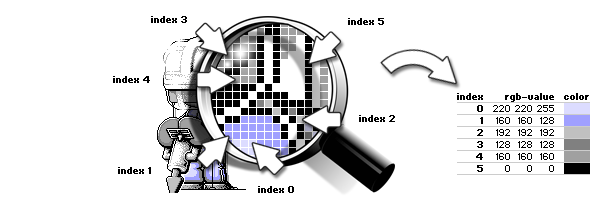
By using an index to describe the color of a pixel, it's not necessary
to use a much longer RGB-value - a number from 0 to 16.777.216 (256 x
256 x 256 (RGB)). Even small bitmap images have a lot of individual
pixels, so the file size is quite small when using a color lookup table.
GIF is a file format that uses a color lookup table, as well as a
compression technique to reduce the file size, so that all information
is kept to a minimum.
The main disadvantage of indexed color images is their limited palette.
This is only a problem if your pixel art illustration has more colors
than the maximum amount of colors in the lookup table of the file format
that you are using.
If you want to save an illustration or photo as an indexed color image,
and the illustration or photo has more colors than the maximum amount of
colors available in the color lookup table, you need to use 'Dithering'.
True Color Images
Compared to indexed color images, true color images lack a color lookup table.
A pixel doesn't have an index referring to a specific color in the color
lookup table. Every pixel has it's own (RGB) color-value, and, depending
on the file format, a value for transparency (RGBA).
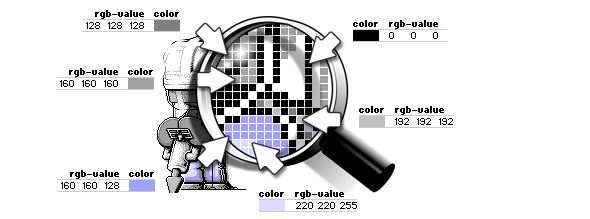
The RGB color-value is much larger, compared to the index used by an indexed color image. An RGB value contains 24 bits; an RGBA value contains 32 bits.
The main advantage of true color images is the availability of an unlimited amount of colors.
PNG
The file format PNG - the abbreviation for Portable Network Graphic -
supports both color indexed images, grayscale images and true color
images, and is ideal for art work that will be placed on the Internet,
since, like GIF, it uses lossless compression.
PNG was introduced as a replacement for the older file format GIF;
consequently it has some benefits above GIF:
- PNG is patent free (GIF isn't).
- Variable transparency (not just transparent or not like GIF).
- PNG supports true color, grayscale, and indexed color images.
- Better compression than GIF.
GIF still has some benefits/features which PNG has not:
- GIF supports animation.
- GIF is widely supported (PNG as well, but less compared with GIF).
Both file formats support interlacing: an image slowly builds up while the data is being loaded.
Adobe Photoshop and even MS Paint support PNG, as does a lot of other image processing software.
1-bit, 8-bits and 24-bits graphics
8-bit (color) graphics are bitmap images with a limited amount of colors.
The color per pixel is described using a so-called
byte. A byte consists of 8 bits. Each
bit is similar to a light switch; it can be on or off, or, more
specifically true or false.
Each pixel is represented by one single byte. Its
value can range from 0 to 255; 256 possible colors. Each value between 0
and 255 represents a specific color.
8-bits (color) graphics are rapidly vanishing; most of today's
graphic hardware uses 24-bits, 32-bits graphics and
sometimes even more bits to describe the color value of a
single pixel.
Besides 8-bits (color) graphics that use a maximum of 256
colors, there are file formats that use graphics of less than
8 bits. MS Paint allows you to save images as 16
color bitmap images; a maximum of 16 colors can be used.
GIF and PNG allow you to use a (very) limited palette.
If your artwork has just 2 colors, say black and white, saving your
artwork as a 1-bit graphic is perfectly fine.
| Number of Bits | Number of Colors | File Formats |
|---|---|---|
| 1-bit | 2 | GIF, PNG |
| 2-bits | 4 | GIF, PNG |
| 3-bits | 8 | GIF, PNG |
| 4-bits | 16 | GIF, PNG, BMP |
| 5-bits | 32 | GIF, PNG |
| 6-bits | 64 | GIF, PNG |
| 7-bits | 128 | GIF, PNG |
| 8-bits | 256 | GIF, PNG, BMP |
| 24-bits (= true color) | 16.777.216 | PNG, JPG, BMP |
File formats such as JPG will compress your image
by removing small details. In this way, your original image will also
lose details. The amount of details lost depends on the degree of
compression.
Due to the loss of quality, JPG is not a good option for saving your
pixel art illustrations.
Instead of JPG, use a file format like GIF or PNG if you want to display your work on the Internet.
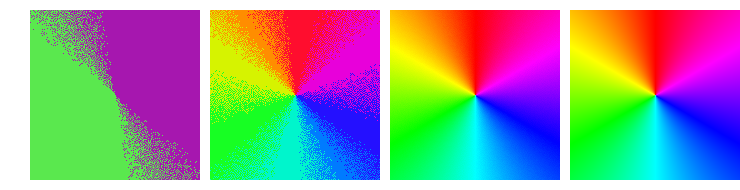
If you save a 24-bits image to an 8-bits image,
colors may lose quality and vividness.
An 8-bits image supports a maximum of 256 colors. A 256 color
palette is calculated and each color is converted into one of the colors
of the palette. The conversion of colors entails a quality loss, which
is more or less visible depending on the characteristics of the
image.
The loss of quality is especially visible when a 24-bits image
is saved as a 1-bits image (see left image);
instead of 16,777,216 possible colors (24-bits image) a pixel
can have just 2 possible colors (1-bit image).